Introducing Chroma Software, designed to keep you ahead with the latest digitising features and tools. With continuous updates, your software stays current and equipped with cutting-edge innovations.
In addition to software upgrades, you can schedule live training sessions with experienced instructors to enhance your skills. Plus, access a comprehensive library of tutorial videos to guide you through every step of the design process.
Whether you’re a beginner or an expert, Chroma gives you everything you need to take your embroidery projects to the next level.

Advanced digitising software designed to meet the needs of users at any skill level.
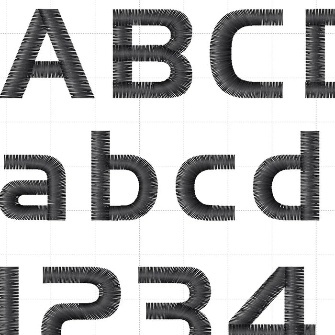
Up to 250 Pre-Digitised Fonts
You'll never run out of creative font options for your next project, with access to up to 250 fonts, including appliqué, monogram, and 3D puff styles.
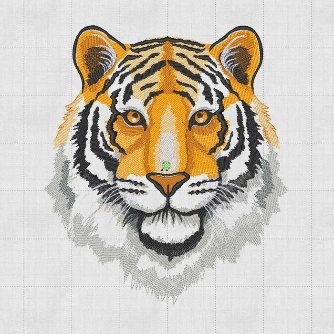
Realistic View
The realistic view feature lets you switch between a lifelike representation of your embroidery design and a detailed flat stitch view.
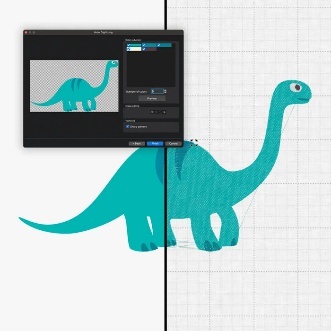
Auto Digitising
With auto digitising, you can convert a vector file, PNG, or JPEG into an embroidery file in just a few simple steps.

Preview Designs on 3D Models
See exactly how your design will look when embroidered with Chroma’s 3D model preview feature.
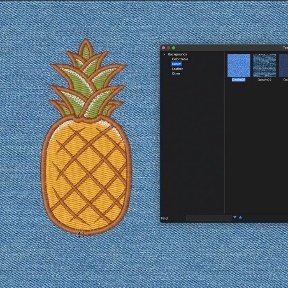
Designs on Textured Backgrounds
Automatically adjust the artboard background on your screen to match the material you’ll be embroidering on.
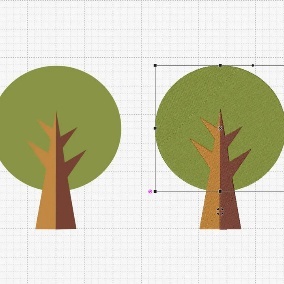
Advanced Artwork Tool
Use the artwork tool to draw freely with the pen tool or insert pre-defined shapes to create your design. Once your design is complete, easily convert it to available stitch types and complex fills.
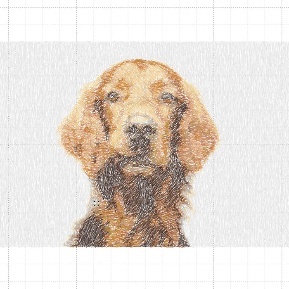
Convert Photos to Embroidery
Turn a captivating photo into embroidery with the stitched snapshots feature.

Appliqué
Make your embroidery projects stand out by creating appliqué designs from scratch, including customised text and shapes.
 |
 |
 |
|
|---|---|---|---|
| Create a new design or open an existing one | ✔ | ✔ | ✔ |
| Save designs for any embroidery machine | ✔ | ✔ | ✔ |
| Merge or open an existing design within another design | ✔ | ✔ | ✔ |
| Design library to save, store, search, and organise designs for future use or quick access | ✔ | ✔ | ✔ |
| Save designs as an image (JPG/PNG) | ✔ | ✔ | ✔ |
| Import artwork/bitmap files | ✔ | ✔ | ✔ |
| Collapsible tool panels for a streamlined workspace | ✔ | ✔ | ✔ |
| Backdrop tool imports an image into your file, providing a reference for digitising | ✔ | ✔ | ✔ |
| Print your design for easy reference | ✔ | ✔ | |
| Send designs to an embroidery machine (machine must support a serial port connection) | ✔ | ✔ | |
| Batch Export feature allows multiple file formats to be exported at once | ✔ | ✔ |
 |
 |
 |
|
|---|---|---|---|
| The realistic view feature switches between a lifelike view and a stitch view | ✔ | ✔ | ✔ |
| Show or hide stitches using the Sequence panel | ✔ | ✔ | ✔ |
| Zoom in and out using the mouse scroll, 1:1 | ✔ | ✔ | ✔ |
| The Pan tool allows you to click and drag your screen to move in any direction | ✔ | ✔ | ✔ |
| Show or hide Stitch Ends | ✔ | ✔ | ✔ |
| The ruler tool measures any part of your design | ✔ | ✔ | ✔ |
| The Hoops tool allows you to select an existing hoop size or customise your own | ✔ | ✔ | ✔ |
| Change the background colour of your artboard to match your design placement | ✔ | ✔ | ✔ |
| Add texture to your artboard background to preview different fabrics | ✔ | ✔ | ✔ |
| Show or hide machine commands within your file | ✔ | ✔ | ✔ |
| Set your own Start/Stop point | ✔ | ✔ | ✔ |
| View/edit the order in which your design will stitch out | ✔ | ✔ | ✔ |
| View the sequence in which your design will sew out using the redraw tool | ✔ | ✔ | ✔ |
| The Navigator tool combines scrolling and panning to quickly view design areas | ✔ | ✔ | ✔ |
| Filter through your design by colour or sequence (when right-clicking on the design) | ✔ | ||
| Access to Design Analysis, which provides details such as stitch count, sewing time, and dimensions | ✔ | ||
| View your design on a range of different 3D models, including hoodies, t-shirts, and caps | ✔ |
 |
 |
 |
|
|---|---|---|---|
| Rotate clockwise/counterclockwise | ✔ | ✔ | ✔ |
| Flip selected paths | ✔ | ✔ | ✔ |
| Mirror selected paths | ✔ | ✔ | ✔ |
| Cut, copy, paste, duplicate, and group | ✔ | ✔ | ✔ |
| Zoom in/out | ✔ | ✔ | ✔ |
| Transform (resize, flip, or rotate selection) | ✔ | ✔ | ✔ |
| Select tool | ✔ | ✔ | ✔ |
| Colour sort | ✔ | ✔ | ✔ |
| Resequence by colour | ✔ | ✔ | ✔ |
| Align | ✔ | ✔ | ✔ |
| Undo/Redo | ✔ | ✔ | ✔ |
| Optimise path sequence | ✔ | ✔ | ✔ |
| Optimise entry-exit points | ✔ | ✔ | ✔ |
| Shape tool | ✔ | ✔ | ✔ |
| Repeat tool allows you to repeat your design (useful for sewing multiple designs at a time) | ✔ | ✔ | ✔ |
| Select same feature allows you to select objects with the same colour, size, or width | ✔ | ✔ | |
| Carousel tool puts selected paths into a circle | ✔ | ✔ | ✔ |
| Reflect tool | ✔ | ✔ | ✔ |
| Scatter tool | ✔ | ✔ | ✔ |
| Place tool adds objects around necklines | ✔ | ✔ | ✔ |
| Lasso tool is used to draw a selection around a specific part of your design | ✔ | ✔ | |
| Stitch tool allows you to manually edit individual stitches (inserting, deleting, changing colour, etc.) | ✔ | ✔ | |
| Slice tool | ✔ | ||
| Bead tool creates mark stitches to indicate where beads should be placed on fabric | ✔ |
 |
 |
 |
|
|---|---|---|---|
| Text Tool allows you to type out text, use pre-digitised fonts, adjust size, and other text specifications | ✔ | ✔ | ✔ |
| Use True Type Fonts to import fonts from your computer to use in your design | ✔ | ✔ | ✔ |
| Pre-digitised Fonts | 150 total | 200 total | 250 total |
| Monogram Fonts | 17 | 20 | 22 |
| Small Fonts | 11 | 11 | 11 |
| 3D Puff Fonts | 0 | 0 | 13 |
| Appliqué Fonts | 0 | 10 | 10 |
| Break Up Text Tool will separate any selected group of text into individual letters to be moved or edited separately | ✔ | ✔ | ✔ |
| 6 different text types: Normal, circle, monogram, spiral, path, and vertical (text conforms to these shapes) | ✔ | ✔ | ✔ |
| Bubble Text Tool lets you easily create text designs using shapes, colours, and decorations | ✔ | ✔ | |
| Font Editor to modify or create new fonts | ✔ | ✔ |
 |
 |
 |
|
|---|---|---|---|
| Auto Digitizing | ✔ | ✔ | ✔ |
| Underlay Settings | ✔ | ✔ | ✔ |
| Pull/Push Compensation Settings | ✔ | ✔ | ✔ |
| Column Settings for Satin Stitches | ✔ | ✔ | ✔ |
| Run/Classic Satin Stitch Types | ✔ | ✔ | ✔ |
| Complex Fill with Holes | ✔ | ✔ | ✔ |
| Artwork/Create Parametric Shapes | ✔ | ✔ | ✔ |
| Stitched Snapshots (photo to embroidery) | ✔ | ✔ | |
| Auto Cross Stitch | ✔ | ✔ | |
| Auto Baste | ✔ | ✔ | |
| Convert To (Steil, Fill, etc.) | ✔ | ✔ | |
| Shaping Options (Subtract, Exclude, and Knockout) | ✔ | ✔ | |
| Appliqué | ✔ | ||
| Pattern & Palette Creator | ✔ | ||
| Steil/Cross Stitch | ✔ | ||
| Add Notes to Your Design File | ✔ | ||
| Magic Wand Tool to Digitize Parts of Your Image/Vector with One Click | ✔ | ||
| Utility (Create Border, Outline, etc.) | ✔ | ||
| Gradient Fills & Colour Blending | ✔ | ||
| Varsity Complex Fill Type (Mimics Chenille) | ✔ | ||
| Plaid Complex Fill Type | ✔ | ||
| 3D Foam Complex Fill Type | ✔ | ||
| Stippling Complex Fill Type | ✔ | ||
| Motif/Emboss Complex Fill Types | ✔ | ||
| Wave Complex Fill Type | ✔ | ||
| Split Design (Multiple Hoops) | ✔ | ||
| The Appliqué Cutter Tool (Exports Your File for a Plotter or Vinyl Cutter) | ✔ | ||
| Add Buttonholes | ✔ | ||
| Instant Stitch Estimation for Your Designs | ✔ | ||
| Steil Cap & Miter Ends | ✔ | ||
| Sequin Stitch & Fill | Contact Us | Contact Us | Contact Us |
| Chenille Options | Contact Us | Contact Us | Contact Us |
Frequently Asked Questions
Chroma can be installed on up to 5 devices, but it can only be used on one computer at a time. Simultaneous use across multiple devices is not supported.
Yes, financing options are available at checkout, or you can contact one of our representatives for assistance.
Chroma supports multiple languages, including English, Spanish, Chinese, Dutch, French, German, Italian, Polish, Portuguese, Russian, and Korean.
Who is Chroma for?

Beginners
Chroma’s user-friendly interface and auto-digitising features make it easy for those new to embroidery design to create professional-quality projects without a steep learning curve.

Experienced Digitisers
For advanced users, Chroma offers powerful customisation tools, including manual digitising, detailed stitch control, and advanced editing features to streamline complex designs.

Business Owners
Pair text with an image to highlight a product, collection, or blog post. Include details on availability, style, or even share a review.
